אנו משתמשים ב-Cookies כדי לשפר את החוויה שלך. כדי לקיים ההנחיה החדשה של e-Privacy, עלינו לבקש את הסכמתך להגדיר את ה-Cookies. קבלת מידע נוסף.
184.00 ₪
QuarkXPress For Dummies
184.00 ₪
ISBN13
9781119285984
יצא לאור ב
New York
זמן אספקה
21 ימי עסקים
עמודים
416
פורמט
Paperback / softback
תאריך יציאה לאור
7 בפבר׳ 2017
Take the kinks out of working with QuarkXPress QuarkXPress still remains one of the top tools for layout and design projects, even thirty years after it made its debut. This full-color, hands-on guide is here to help you take the guesswork out of using this powerful tool to create stunning print or digital designs.
Take the kinks out of working with QuarkXPress QuarkXPress still remains one of the top tools for layout and design projects, even thirty years after it made its debut. This full-color, hands-on guide is here to help you take the guesswork out of using this powerful tool to create stunning print or digital designs. In QuarkXPress For Dummies, you'll find information on the latest changes to QuarkXPress, easy-to-follow, step-by-step guidance on using the tools built into the software to aid in designing and outputting visual product, and quick solutions to common Quark problems when you get stuck. QuarkXPress dominated the page layout world for decades. It's stuck around thanks to how it readily adapts to customer needs. This new version contains updates and features driven solely by customer feedback. That responsiveness is luring new and former users to the fold. That resurgence in the design community has Quark users clamoring for an authoritative book on how to use it to its fullest. Created in partnership with the pros at Quark, this is the book for new and experienced QuarkXPress users looking to make sense of the latest version.
* Offers unbeatable tricks for working with text * Provides guidance on managing larger design projects * Includes tips on how to correct mistakes Take a tour of the palettes, add style to your work, and make QuarkXPress work for you!
| עמודים | 416 |
|---|---|
| פורמט | Paperback / softback |
| ISBN10 | 1119285984 |
| יצא לאור ב | New York |
| תאריך יציאה לאור | 7 בפבר׳ 2017 |
| תוכן עניינים | Introduction 1 About This Book 2 Foolish Assumptions 3 Icons Used in This Book 3 Beyond the Book 3 Where to Go from Here 4 Part 1: Getting Started With Quarkxpress 5 Chapter 1: Meeting Quarkxpress 2016 7 Understanding What QuarkXPress Does 8 Getting a Feel for What's New in QuarkXPress 2016 10 Introducing the Big Features in Recent Versions 11 Managing Your Files 12 Futzing with file formats 13 Opening projects 13 Opening older QuarkXPress projects 14 Understanding and creating a project 15 Closing and saving projects 19 Using Auto Save and Auto Backup 19 Using templates 20 Chapter 2: Getting to Know the Interface 21 Getting a Feel for the Application Interface 22 Surveying the Project Interface 23 Marching through the Menus 24 The QuarkXPress menu 24 The File menu 25 The Edit menu 25 The Style menu 25 The Item menu 25 The Page menu 26 The Layout menu 26 The Table menu 27 The View menu 27 The Utilities menu 27 The Window menu 30 Using Context Menus 30 Mastering Palettes 31 Opening, closing, resizing, and moving palettes 32 Grouping palettes 32 Docking palettes 33 Hiding palettes (Mac only) 33 Using palette sets 33 Searching palettes 34 Organizing with View Sets 34 Visualizing with Output Preview 35 Zooming around Your Layout 36 Using the Pan tool 36 Using the scroll bars 36 Using the Page Up and Page Down keys 37 Using the Zoom tool 37 Zooming (even better) with your keyboard and mouse 37 Moving through pages 39 Using Split Views 39 Splitting a window 40 Removing splits and panes 40 Switching among Layouts 40 Chapter 3: Creating Items 41 Using the Item and Content Tools 42 Creating Boxes 43 Creating Lines and Arrows 45 Creating lines 45 Changing line attributes 45 Building Bezier Boxes and Lines 47 Understanding Bezier shapes 48 Drawing a Bezier box 49 Using the Pen tools 50 Using the magic Freehand Drawing tool 50 Editing Bezier shapes 51 Converting an existing box or line to Bezier 51 Applying Frames, Dashes, and Stripes 52 Creating Text Paths 53 Converting Text to Outlines for Special Effects 55 Using ShapeMaker to Generate Boxes and Lines 56 Creating shapes from scratch 57 Working with shapes found on the Presets tab 59 Converting PDF, EPS, or Adobe Illustrator Files to Native QuarkXPress Items 60 Converting Objects from InDesign, Microsoft Office, and Other Apps to Native QuarkXPress Items 63 Chapter 4: Working with Items 65 Selecting Items 65 Manipulating Items 66 Moving items 66 Resizing and reshaping items 67 Rotating boxes 70 Skewing boxes 70 Flipping box content 72 Locking items 72 Suppressing item output 72 Suppressing picture output 73 Duplicating items 73 Deleting items 74 Using Super Step & Repeat for Super Duplication 75 Cloning Items with Cloner 76 Scaling Items or Layouts, Intelligently 78 Stacking, Grouping, and Aligning Items 80 Stacking items 80 Grouping and ungrouping items 81 Spacing and aligning items 82 Illuminating the Layers Palette 84 Understanding the Layers palette 84 Working faster with the Layers palette menu 86 Changing layer attributes 87 Using layers on master pages 88 Getting Guidance from Rulers and Guides 88 Ruling rulers 88 Getting guide-ance 88 Merging and Splitting Items 93 Finding and Changing Item Attributes 95 Using Item Styles 96 Creating and editing Item Styles 97 Checking Item Style usage 100 Storing Items in Libraries 100 Chapter 5: Building a Layout 103 Making and Using Master Pages 103 Creating an automatic text box 106 Creating an automatic page number 107 Creating a new master page 108 Duplicating a master page 108 Converting a layout page to a master page 108 Deleting a master page 109 Changing the name of a master page 109 Adding new layout pages 109 Deleting layout pages 110 Moving layout pages 110 Applying a different master page to a layout page 111 Changing master page items 111 Modifying Page Size and Margins (If You Dare) 112 Changing page size 112 Changing margins and guides 113 Numbering Pages in Sections 114 Creating a section 114 Changing the starting page number 115 Changing the page numbering style 115 Adding prefixes to page numbers 115 Creating a "Continued on Page . . ." Jump Line 115 Chapter 6: Building a Book 117 Starting a Book 118 Working with Chapters 119 Adding layouts to a book as Chapters 119 Working with Chapters in the Books palette 120 Printing a Chapter or book 123 Exporting a PDF of a Chapter or book 123 Generating a Table of Contents 124 Setting up a list 124 Building a list (collecting the list items into a text box) 126 Rebuilding a list (updating list items in a text box) 127 Creating an Index 128 Using Footnotes and Endnotes 128 Chapter 7: Share and Share Alike: Syncing and Collaborating 129 Sharing and Synchronizing Items 130 Placing shared items and content 132 Unsynchronizing shared items 133 Using Composition Zones 133 Creating a Composition Zones item 133 Placing, styling, and editing a Composition Zones item 136 Unsynchronizing a Composition Zones item 136 Understanding Job Jackets 137 Part 2: Speaking In Text 139 Chapter 8: Creating Text Boxes 141 Understanding Why You Need Text Boxes 141 Deciding Which Is Best: Manual or Automatic? 142 Creating a Text Box Manually 142 Changing the Shape and Appearance of a Text Box 143 Changing the box angle and skew 144 Changing the box corner shape 144 Changing the box color and opacity 145 Adding frames and drop shadows 145 Creating other text box shapes 145 Controlling the Position of Text in Its Box 146 Setting the columns and margins of a text box 146 Vertically aligning the text 146 Setting the inset of a text box 147 Where should the text start? 147 Setting the text angle and skew 148 Linking and Unlinking Text Boxes 148 Linking text boxes 148 Unlinking text boxes 149 Copying linked text boxes 150 Deleting linked text boxes 150 Using Linkster 150 Importing Text 152 Importing text from a word processing document 152 Dragging a text file from the file system 154 Dragging text from another application 154 Exporting Text 155 Chapter 9: Formatting Characters 157 Learning the Basics of Typography 157 Common font formats 159 Font categories 160 Useful font combinations 161 Discovering and Replacing Fonts Used in Your Document 163 Working with font mapping rules 164 Using Font Fallback 166 Choosing to Use the Measurements Palette 167 Selecting a typeface 168 Applying a typeface 168 Choosing a font size 169 Applying and removing a type style 170 Breaking ligatures apart 171 Applying OpenType styles 171 Controlling text spacing 172 Assigning color, shade, and opacity 173 Applying Special Effects 174 Stretching text 174 Converting fractions and prices 174 Using drop shadows for text 176 Inserting Special Characters 176 Inserting hyphens, invisible characters, and automatic page numbers 177 Using the Glyphs palette for other special characters 178 Setting Typographic Preferences 180 Controlling Text Greeking 181 Working with Language Features 182 Choosing a language for spelling and hyphenation 182 Enabling East Asian languages 182 Chapter 10: Formatting Paragraphs 183 Formatting Paragraphs: The Basics 184 Using the text ruler 184 Setting paragraph indents 185 Setting space above and below a paragraph 185 Setting paragraph leading 186 Setting paragraph alignment 186 Setting hyphenation and justification (H&J) 187 Formatting Paragraphs: Getting Fancy 187 Using hanging characters (punctuation) 188 Creating drop caps 188 Keeping paragraphs together 189 Keeping lines together in a paragraph 189 Aligning paragraphs to a grid 190 Adding bullets and numbering 190 Aligning characters of different sizes 191 Adding rules above and below a paragraph 191 Setting tabs 192 Copying Formatting with the Format Painter 193 Styling with Style Sheets 195 Creating a paragraph style sheet 195 Updating style sheets 198 Appending style sheets 199 Deleting and replacing style sheets 199 Applying style sheets 199 Creating a character style sheet 201 Formatting Magic with Conditional Styles 201 Creating a conditional style 202 Using conditional style markers 204 Applying a conditional style 204 Editing a conditional style 204 Removing a conditional style 205 Deleting a conditional style 205 Chapter 11: Editing Text 207 Finding and Changing Text or Attributes 208 Specifying text to find 209 Specifying attributes to find 210 Changing local formats to character style sheets 211 Applying OpenType styles 212 Using the Find and Change buttons 212 Using the Spelling Checker 213 Spell checking a selection, story, or layout 213 Using and managing auxiliary dictionaries 215 Using the Story Editor to Edit Text 216 Using Content Variables 217 Creating and deleting a content variable 217 Inserting, editing, and duplicating a content variable 219 Using a content variable to create a page reference 219 Converting a content variable to text 221 Tracking Changes with Redline 221 Tracking changes 221 Viewing tracked changes 221 Accepting and rejecting changes 223 Using Notes 223 Creating Notes 224 Working with Notes 224 Part 3: Communicating With Graphics 227 Chapter 12: Making Tables 229 Building a Table 230 Using the Table tool 230 Converting text to a table 231 Importing Excel tables and charts 233 Working with Tables 236 Navigating through a table 237 Adding text and pictures to tables 237 Selecting cells, rows, and columns 237 Editing table text 238 Linking table cells 238 Formatting tables 239 Inserting and deleting rows and columns 242 Combining cells 243 Breaking tables automatically 243 Breaking tables manually 243 Adding header and footer rows 245 Converting a table back to text 245 Converting a table to separate items 246 Chapter 13: Adding Pictures 247 Importing a Picture 247 Using ImageGrid to Import a Folder of Pictures 249 Working with Pictures 251 Moving pictures around 251 Cropping pictures 251 Resizing pictures 252 Rotating and skewing pictures 252 Flipping pictures 252 Coloring and shading pictures 253 Adding a Drop Shadow 253 Managing Pictures 255 Finding, updating, and relinking pictures 256 Using Auto Picture Import 256 Editing the original 256 Finding the original 257 Controlling Layers, Channels, and Paths in Photoshop Documents 257 Creating a QR Code in QuarkXPress 258 Exporting Pictures 260 Greeking Picture Previews 260 Suppressing Output of Pictures 261 Chapter 14: When Text Met Graphics 265 Wrapping Text around Other Items 265 Running text around text boxes 266 Running text around pictures 266 Editing a runaround path 268 Running text around lines and text paths 268 Running text around all sides of an item 269 Anchoring Items inside the Text Flow 270 Creating and Configuring Callouts 271 Creating a callout 271 Configuring a callout anchor 272 Working with callout styles 274 Copying and pasting callouts 275 Deleting a callout 275 Chapter 15: Making a Colorful Page 277 Describing Color 277 Specifying Color 278 Creating a new color 279 Using the color picker 280 Applying colors 281 Editing colors 282 Duplicating colors 282 Deleting or replacing colors 282 Appending colors from other projects 282 Knocking out and overprinting 283 Creating Color Blends 284 Adjusting Opacity (Transparency) 286 Adding Colors from Imported Pictures 287 Managing and Proofing Colors 287 Choosing your display profile 287 Soft proofing your layout 288 Creating a custom output setup 289 Sharing color setups 290 Part 4: Getting Ready For Your Big Debut 291 Chapter 16: Prepping to Print 293 Understanding the Print Dialog Box 293 Device pane 295 Pages pane 295 Colors pane 296 Pictures pane 297 Fonts pane 298 Registration Marks pane 298 Bleed pane 298 Transparency pane 299 JDF pane 299 Layers pane 299 Notes and Redline panes 300 Advanced pane 300 Summary pane 300 Buttons 301 Creating an Output Style 302 Working with a Commercial Printer 303 Exporting a press-ready PDF 303 Using Collect for Output 305 Troubleshooting Your Print Results 306 Chapter 17: Going Digital: PDF, Hyperlinks, ePUB, and HTML5 Animations 309 Exporting Pages as Images 310 Exporting to PDF 311 Creating a PDF file 311 Using Interactive PDF Features 313 Exporting hyperlinks and bookmarks to PDF 314 Exporting an entire book to PDF 315 Creating and Editing PDF Output Styles 315 Fixing Common PDF File Problems 317 Font embedding issues 317 Image issues 317 Printer's marks and bleed 318 Creating Hyperlinks 318 Creating destinations 318 Creating anchors 320 Assigning hyperlink destinations 320 Creating a hyperlink on the fly 320 Editing and appending destinations 321 Formatting hyperlinks 321 Navigating using the Hyperlinks palette 322 Understanding Digital Publishing Formats 322 Creating Projects for ePub, Kindle, HTML5, and App Studio 324 Converting a print layout to a digital layout 324 Creating a digital layout 325 Synchronizing content between orientations 327 Adding Interactivity to Digital Layouts 327 Creating a 360 Degrees image 328 Adding animation 330 Adding audio 332 Adding a button 333 Adding a zoomable picture 334 Adding a scroll zone 335 Adding a slide show 337 Adding a video 339 Adding a web view 341 Working with interactivity actions 342 Publishing to ePub and Kindle 343 Exporting to Fixed view format for ePub and Kindle 344 Creating a Reflowable view e-book for ePub and Kindle 344 Creating a table of contents for ePub or Kindle 349 Working with e-book metadata 350 Exporting to Reflowable View ePub 350 Exporting to Reflowable View Kindle 351 Creating HTML5 Publications 352 Part 5: The Part of Tens 353 Chapter 18: Ten QuarkXPress Workflow Resources 355 Quark's Free QuarkXPress Document Converter 355 App Studio 356 Key Commands for Tools 357 XTensions That Will Blow Your Mind 358 Xdata 358 Xcatalog 358 JoLetter XTension 359 MadeToPrint 359 Image Info XT 359 Arabic XT 359 Badia Software's XTensions (Mac only) 360 PDF Importer XT 361 ID2Q 361 ID Util (Mac only) 361 AutoCorrectXT 361 Other Affordable Workflow Tools 362 Quite Imposing Plus 362 JoJo (Mac only) 362 AppleScripts (Mac Only) 362 Documentation from Quark 364 The Skinny on QuarkXPress Tips & Tricks 364 Online Resources 364 Planet Quark 365 Quark's Facebook group 365 QuarkXPress YouTube channel 365 Quark Forums 365 Chapter 19: Ten Do's and Don'ts When Using QuarkXPress 367 Do Talk with Your Commercial Printer 367 Don't Use Scroll Bars 368 Do Temporarily Switch to the Item Tool 368 Don't Copy When You Can Share 368 Do Use the Built-In Calculator 369 Do Make Style Sheets Quickly 369 Do Use Keyboard Shortcuts to Size Pictures and Text 369 Don't Scale Pictures below the DPI You Need for Output 370 Do Use Auto-Save and Auto-Backup 370 Do Customize How QuarkXPress Works 370 Appendix: Chart of Features Added In Quarkxpress 7 and Up 373 Index 383 |
| זמן אספקה | 21 ימי עסקים |
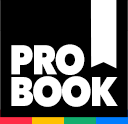
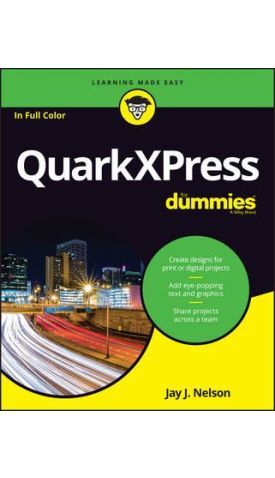

Login and Registration Form